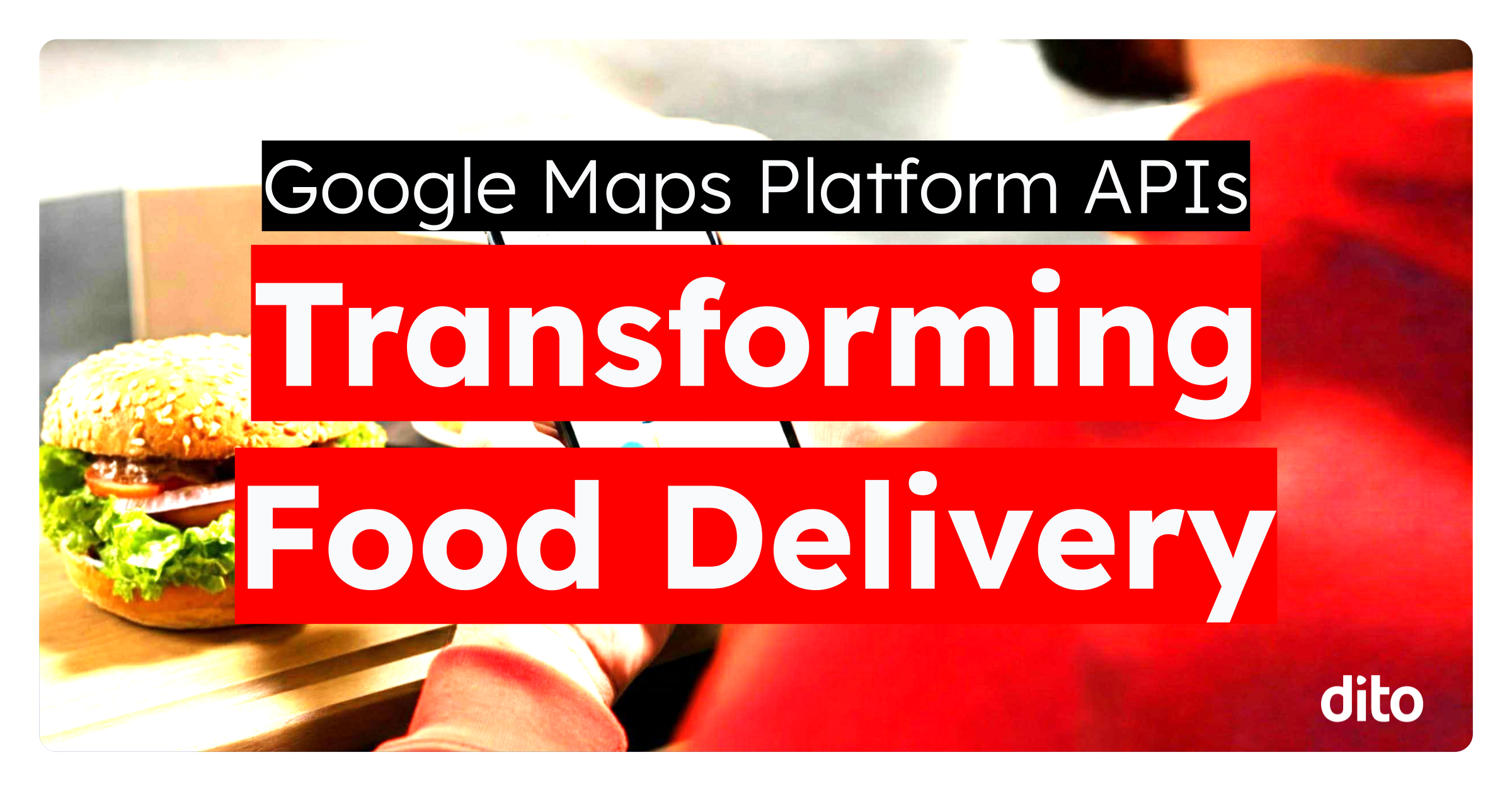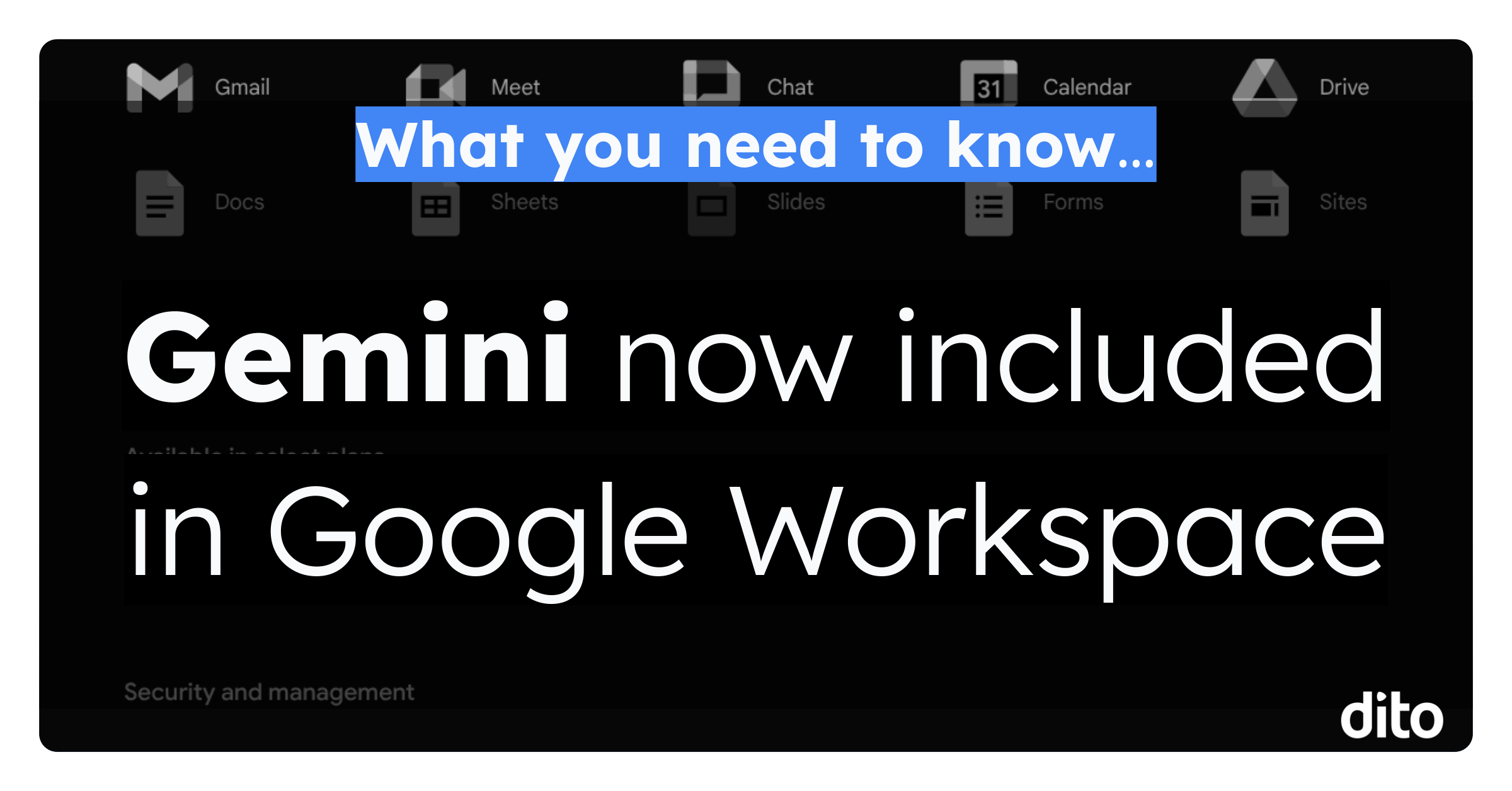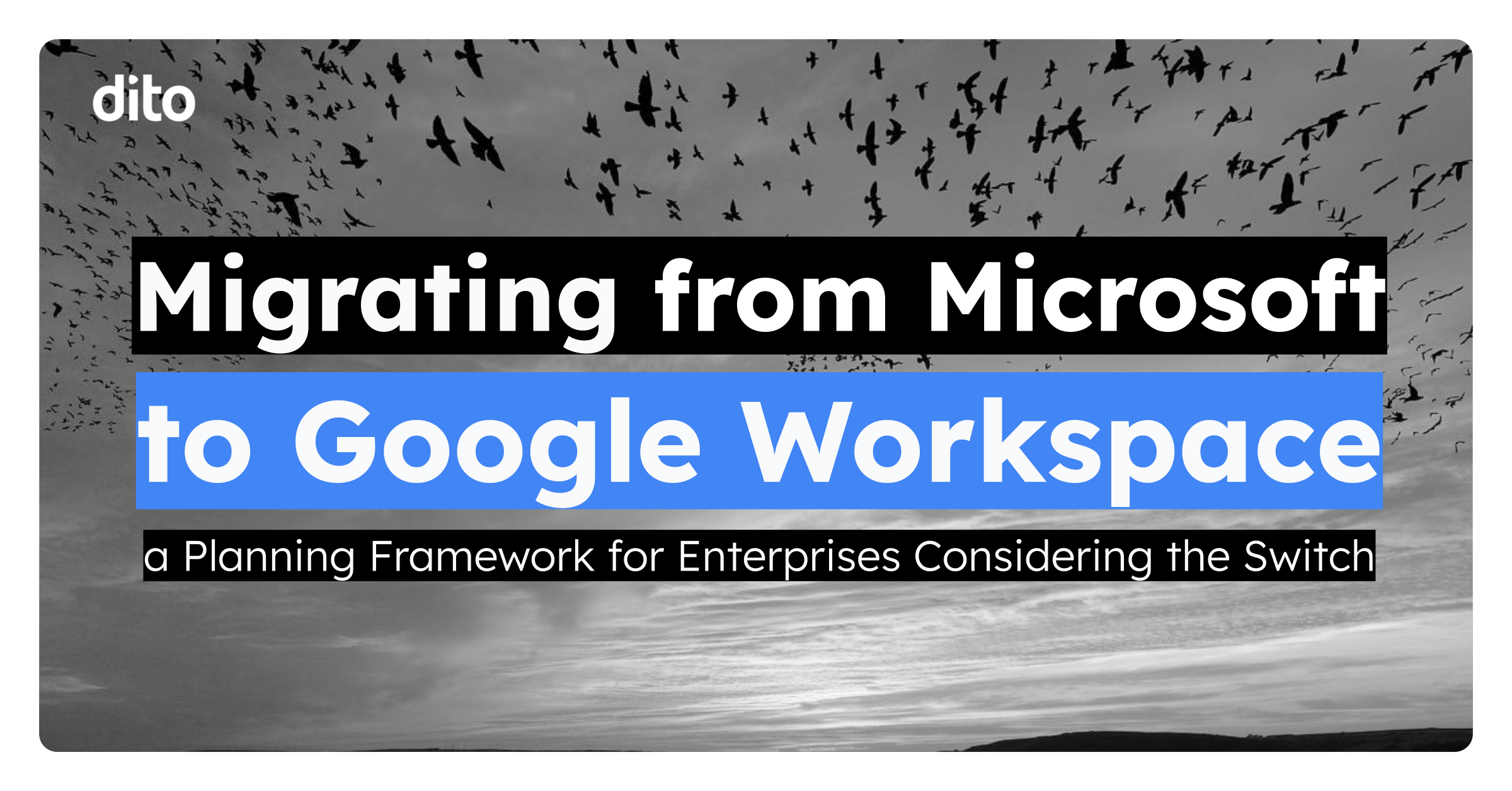One common element that is often left out of Google Apps administration is the fact that when you add new users you must also register their email address with Postini for message security and spam blocking. But the reality is that as long as you have administrative Postini access, it’s pretty simple to get new users up and running in no time at all.
You can login to Postini right here.
Once you have entered the portal, head to your System Administration dashboard. From there, you’ll need to choose the group of users where the new one will be placed. This is located in a drop-down right below the “Orgs and Users” tab.
Now click on the “Add/Delete/Move Users” link located in the middle of the page.
You will be transported over to a gray box that serves as the user console.
To add a user, or a series of users, simply put their email addresses into the box and click on “Add Users”. It’s also good practice to have the system automatically send the user(s) a welcome message, and you can do so by checking off the “Welcome users upon creation” option.
It’s important to note that this is also the place where you would move as well as remove users from Postini.
Working within the Postini Administrative Console can at first be daunting, but over time and with some practice it becomes second nature to use just like any other application. Administrators end up realizing in the long run how useful the wealth of information within the system is for troubleshooting email issues, and of course for blocking out all of those annoying spam messages that bring no value to the workday.
How do you feel about Postini’s interface?