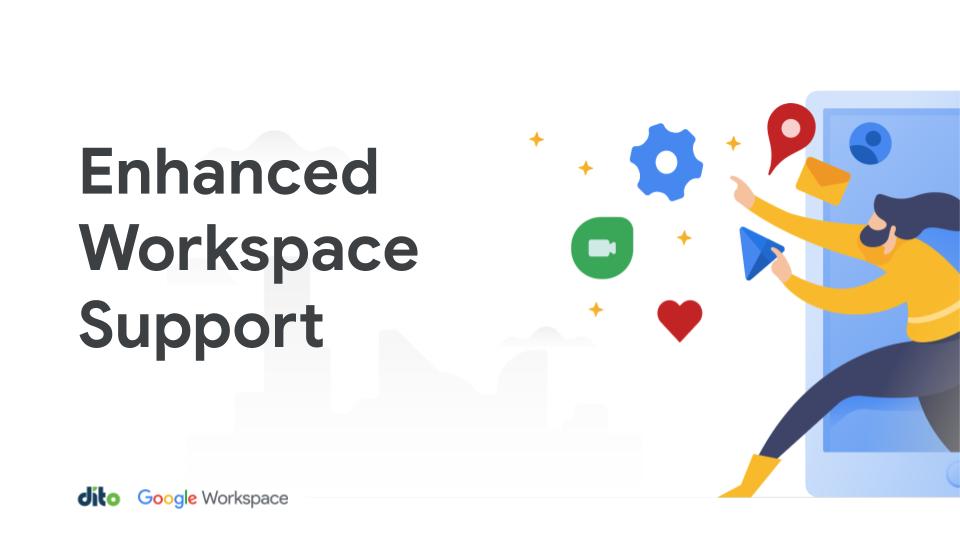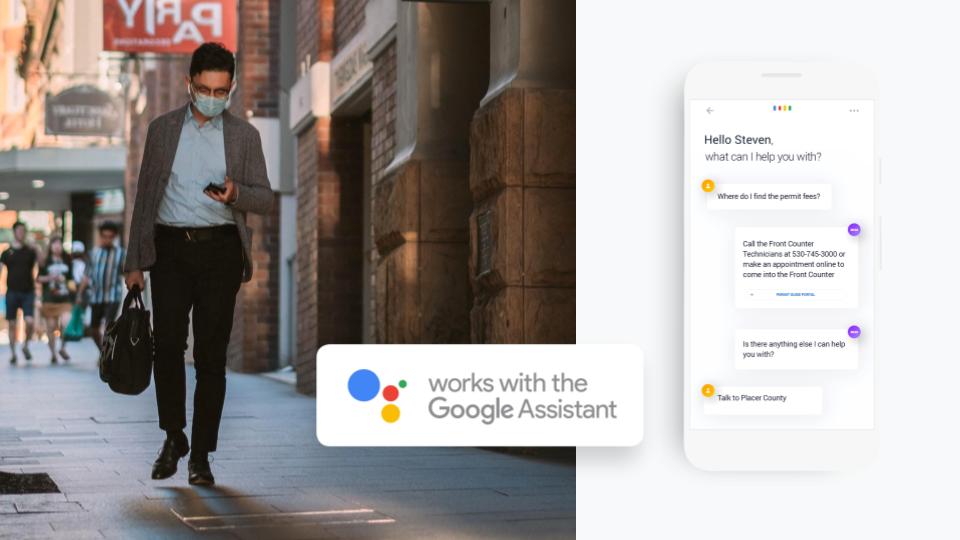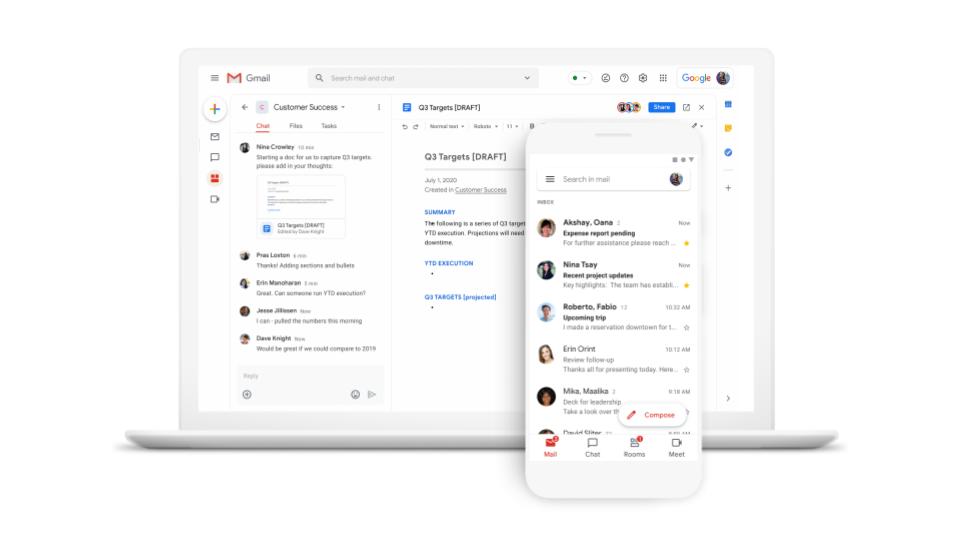Recently, we took a look at some of the ways that you can be notified about incoming mail, chats and even calendar events that are on your schedule. But did you know that you can also set up notifications when a Google Doc is updated? This feature within Google Apps is quite helpful when you are in charge of a project, or just want to keep tabs on what’s going on.
When you are in a document, spreadsheet or presentation you can simply click on the Share button that you see on the top left. Then select “Set notification rules”.
You will then see a window pop up with an array of options that you can change in order to set up specific notifying rules.
This allows you to get information, at different levels, for various Docs. For example, you could use a spreadsheet with an email notification to trigger a task that needs to be done right away after a change has been made. Or if you are a manager you could get a daily digest email notifying you of all changes to certain Docs. That would give you an idea of the work that has been done for particular projects during the day.
So while this window may look like it has an overwhelming series of options at first glance, it’s actually designed that way so you can take advantage of various notifications for lots of changes that can happen to Docs. It’s a feature that works well and is another great notification option that you can find within Google Apps.
Want to let others know that a change has been made? You can do that just by adding their email address to any comment that you make. This will ensure that the person(s) are aware that there are changes or perhaps ones that need to be made.
Keeping track of document changes has always been a tricky issue, but with these tips hopefully you can stay aware of what’s happening with these notifications features. Google Apps has a great set of features that really tie everything together to let you know what’s going on, and hopefully you can use them to your advantage.