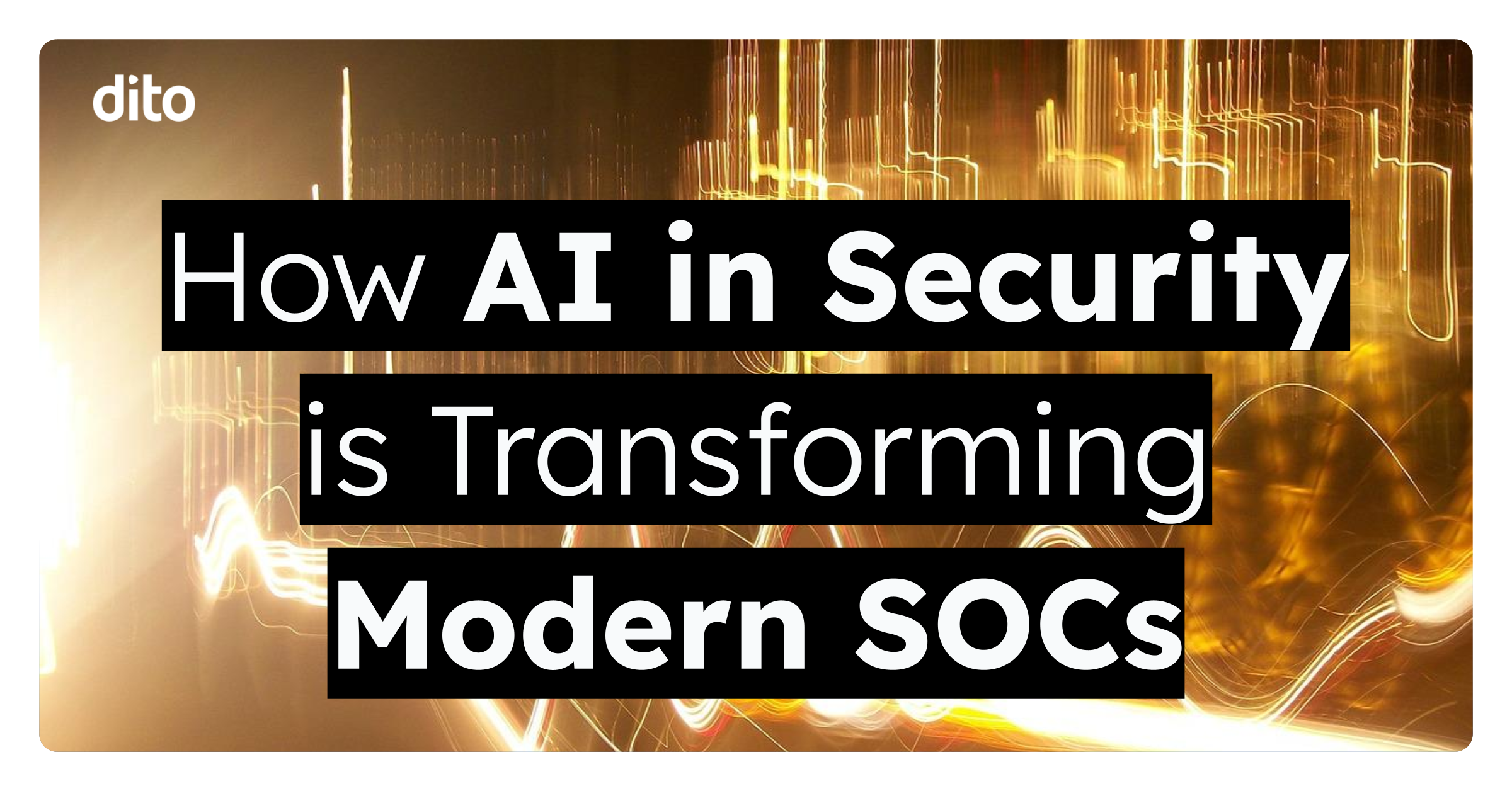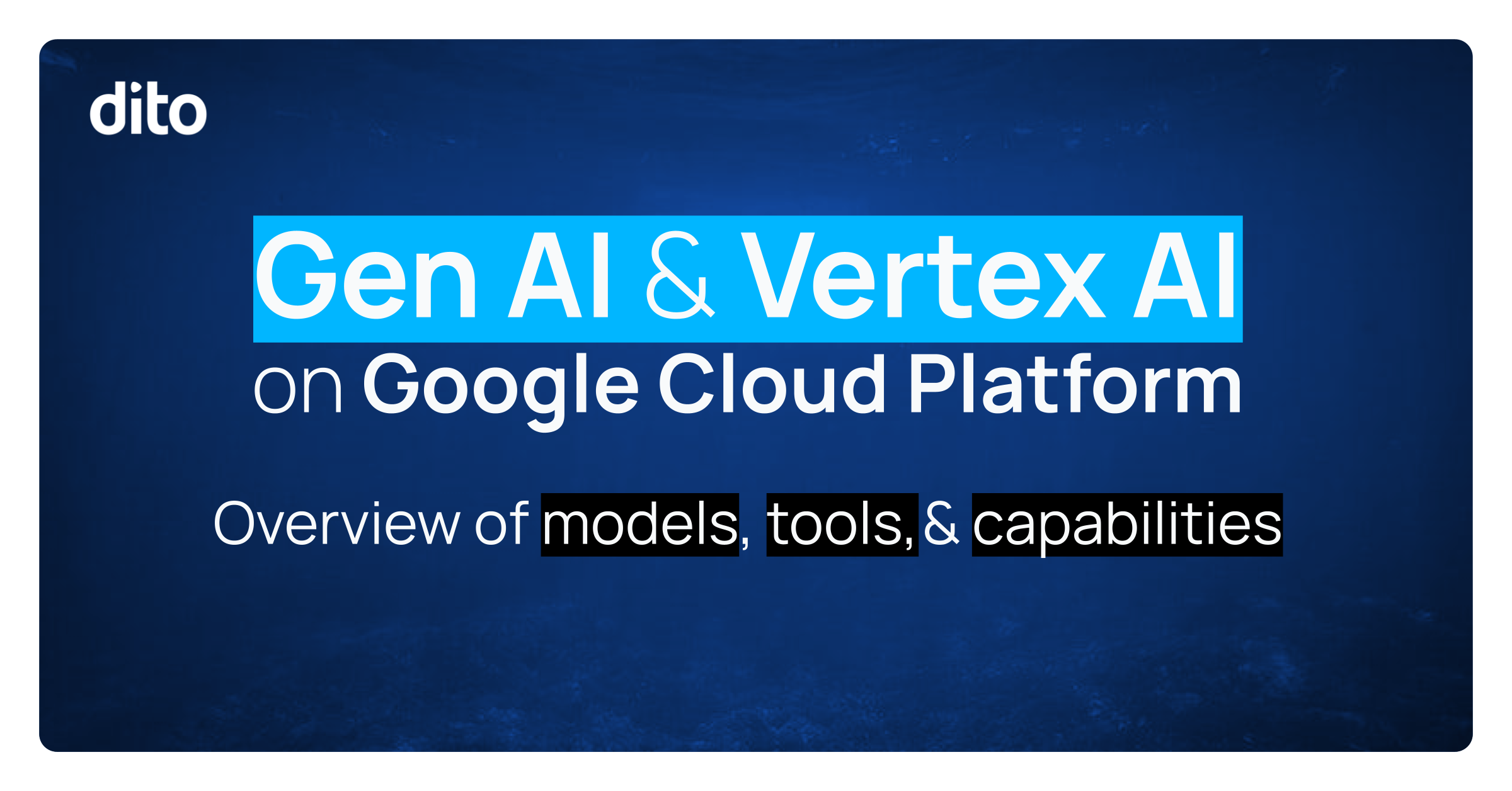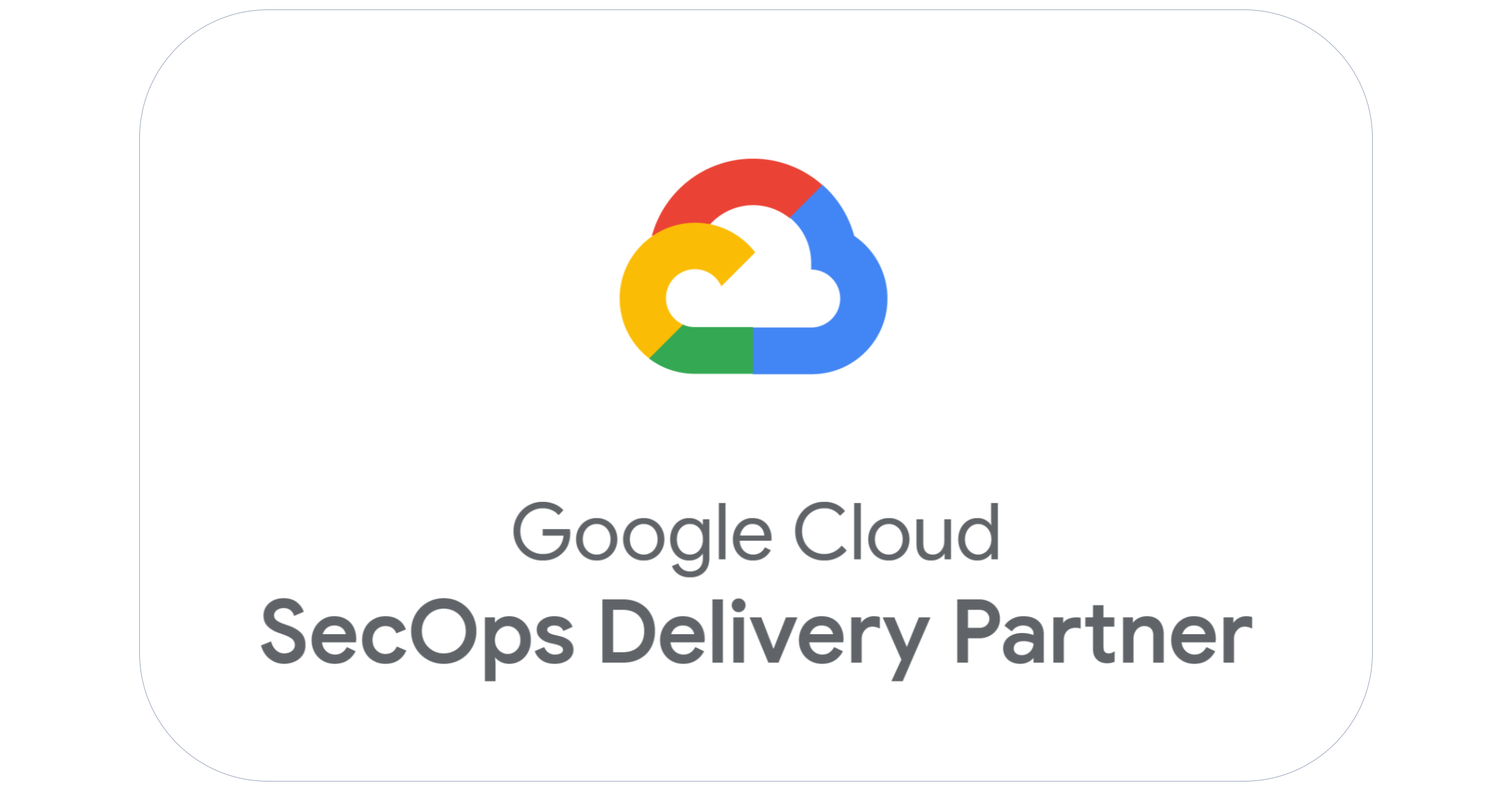There are a number of great benefits to pairing up the Chrome browser with Google Apps. However, for some larger organizations this requires specific long-term planning in order to successfully pull off a transition to another browser. It’s not always as simple as just installing an application to get users adapted to working with something new, so here are some helpful steps to getting Chrome implemented for your users.
Chrome is Available for All Major Platforms
It doesn’t matter what type of PC platform your users prefer these days since there is an installation of Chrome available for every major operating system out there. Whether your communications department prefers Mac, your development gurus like working on Linux or your accounting department works best with the latest version of Windows, you can install Chrome making sure that they remain happy with their optimal environment.
Understanding the Channels
Because Chrome is a fast-release browser with new versions being released all of the time, the developers on the Chrome team have devised four separate Channels: Canary, Dev, Beta and Stable. Because of the various versions, it’s best that you make sure your IT staff is using the Dev Channel, a select group of early adopters are using the Beta Channel and your regular users are on the Stable Channel. And don’t worry about keeping track on all of these Channels: once you install one, you don’t have to fuss with it any longer.
Get the MSI File
If you are an IT manager in charge of a large Windows network, you’ll likely want to exercise some degree of administrative control of Chrome with your regular subset of users, and as a result a deployment solution will be needed for installation on managed machines. The best way to do this is by using a prepackaged Microsoft Installer to deploy Chrome via Active Directory that is available right here.
Chrome Supports Integrated Authentication
Integrated authentication allows Chrome to work with corporate proxies and enables users to access the internet without having to manually authenticate. This allows administrators to have proxy control and tracking of workday web statistics while making things easy to manage from a user standpoint. Technical managers are able to view more documentation about authentication within Chrome from this resource.
Consider Deploying Extensions
Some Chrome extensions are more helpful than others. If you want to ensure that deployments encompass certain extensions for users, you can also use Active Directory’s group policies to govern them. This is especially helpful if you have developed an in-house extension solution, or just want to make sure that everyone has Google Calendar Checker installed. Read more about creating custom extensions here as well as deployment options from this resource.
Controlling Chrome with Policy Templates
One major concern that administrators have about Chrome is the fact that it automatically updates, which could lead to compatibility issues cropping up at less than convenient times. Fortunately, Google has developed policy templates that allow complete control over the specific configuration of Chrome and allows you to test new features before they are ever deployed. Instead of having to create policies from scratch, you can use these as a guide while customizing along the way.
Start Testing Chrome Today
Since its beta launch back in 2008, the Chrome browser has steadily added new features that now rival its main competitors on the market. Pairing Chrome with Google Apps provides a simple and easy to use experience. The best way to get started is to simply download for yourself a standalone copy and start test driving it while you’re at work. Once you start using it, you’ll probably become an advocate of it yourself!
You can also learn more from the Chrome for Business website.