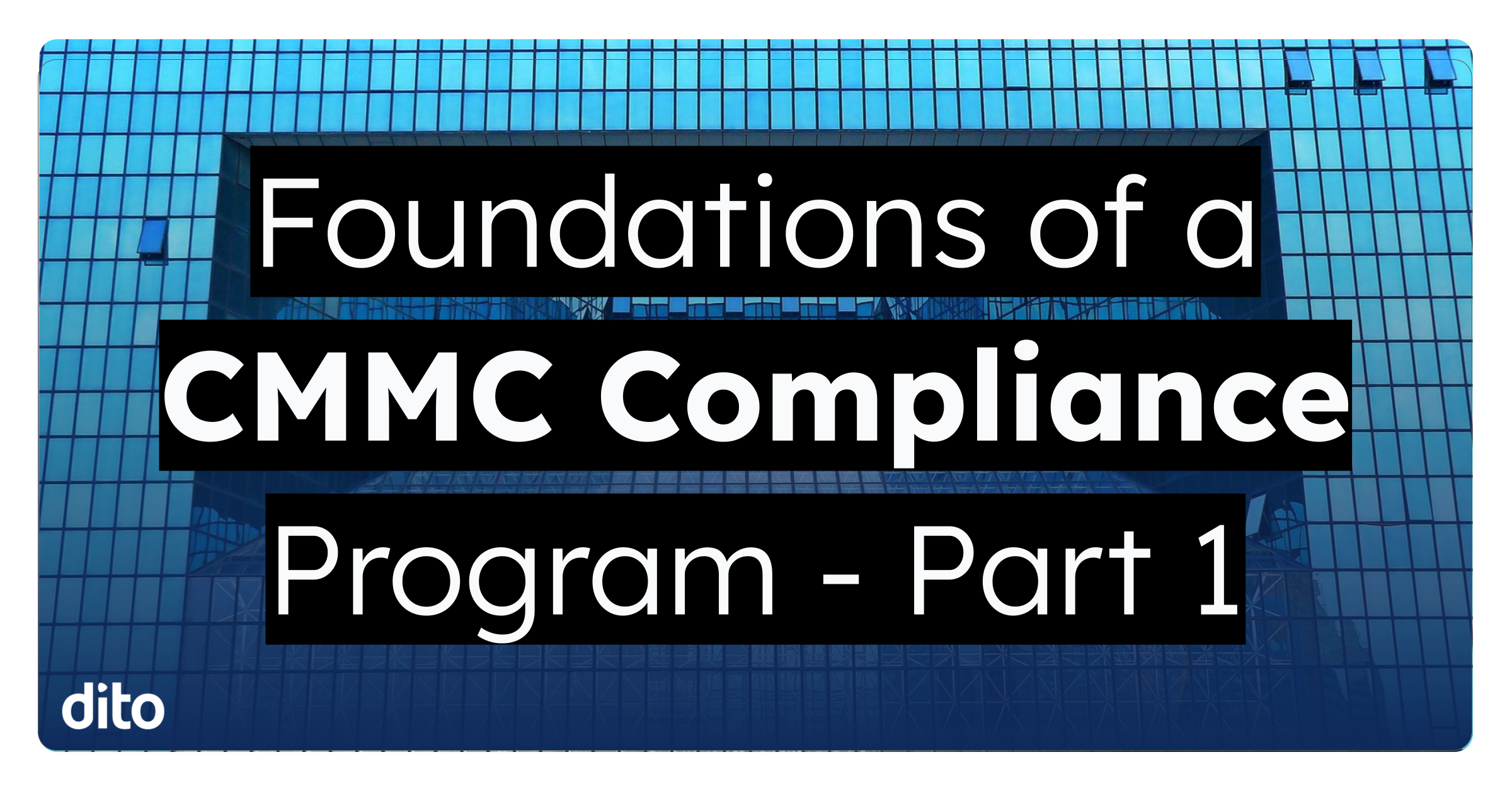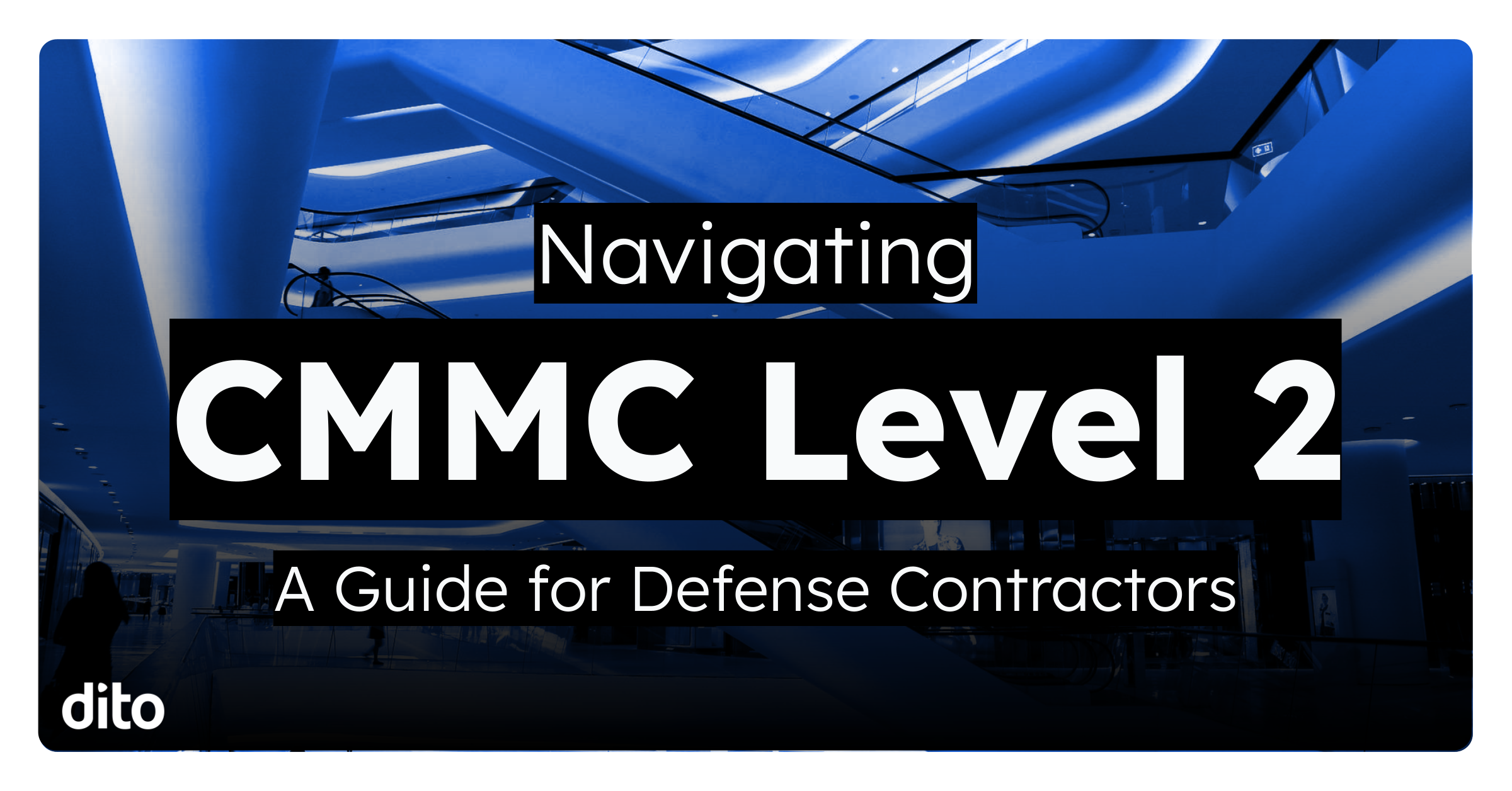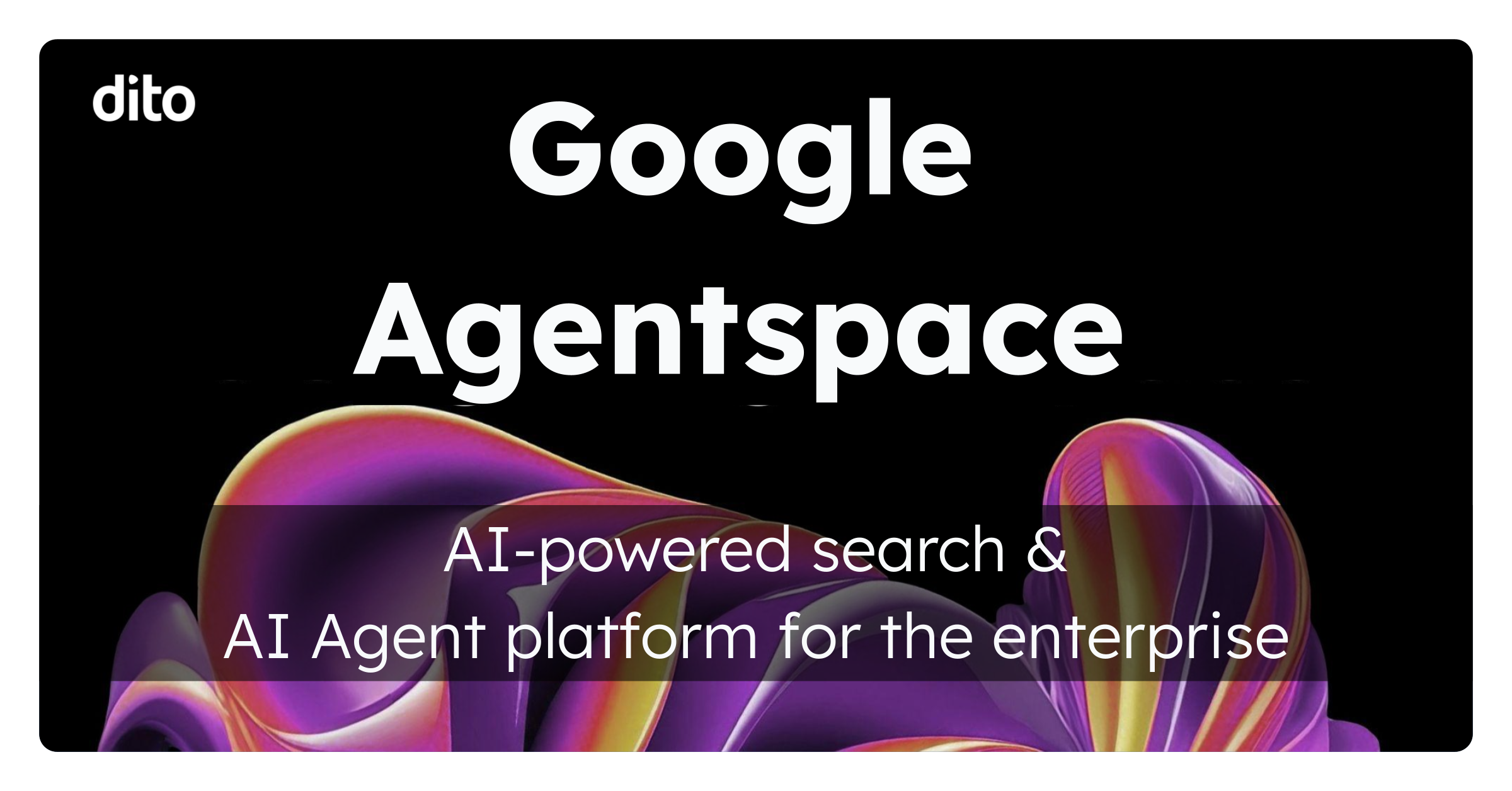As it currently stands, Google Apps users are able to enjoy 25GB of space in their individual email accounts. To many that might seem like a lot, but for those power users out there that may eventually not be enough. Until Google changes this (they likely will at some point), here are a couple of ways to manage your email.
Consider Sharing
Yes, sharing is a newer concept than just attaching files to emails, which people are already used to. But you have a separate amount of storage within your Docs that lets you keep 1GB worth of Docs there. And unlike attaching big files to emails and then having to potentially clean your mailbox later, you could just share them instead.
All you need to do is click on the “Share” button in the upper right hand corner of an open Doc.
You’ll then be able to choose an email address that you want to share a document with. You can see a drop down next to that field that will allow you to let that person edit a document or not. Lastly, it’s useful to leave the email notification checked, so that the person gets an email about your share.
That’s all you need to know! Now you can do more sharing and save on email space. Plus, doesn’t “sharing” sound better than “attaching” anyways?
Get More Docs Space
Google does allow you to purchase more Docs space, and for an extra $5.00 per year you can get 20 GB of storage up from the 1 GB you already receive. If you’re planning on moving a ton of data, you can even get 1 TB of storage in Docs for $256 per year.
You might want to consider going this route instead of attaching and clogging up inboxes with endless PDFs or other larger files. This is also a great option if you have a ton of important data on your laptop and have no contingency plan if it were lost or stolen. You can sign up for more Docs storage by going here and signing in with your Account.
Use Another Account to Archive
This method allows you to use Google’s Switch Accounts feature and will allow you to double the amount of storage in your account. You’ll need to provision another Apps license in order to do it, but might be worth it if you feel your email needs to be all in one place.
All that needs to be done is set up mail delegation to allow that other Account access to your mail. You can find the delegation settings in the Account tab of your mail settings.
Once you confirm this access, you’ll then be able to switch between accounts by clicking on the upper right accounts menu, as shown here.
You’ll need to get the help of an administrator familiar with Google data migration in order to move your older mail to a new account. Then, you’ll be able to switch to an account that can hold that older inbox data that you may still need on a day to day basis.
In The End
Storing and sharing with your email and Google Docs is a great way to manage your storage as well as keep your files safe and make sure that only certain people can see your information. Remember, you have the option within sharing settings to make sure that your Docs can only be seen with certain Google Accounts, while when you attach something to an email you have much less control once it is sent.
Hopefully this helps you manage your email and your files in the cloud much better!