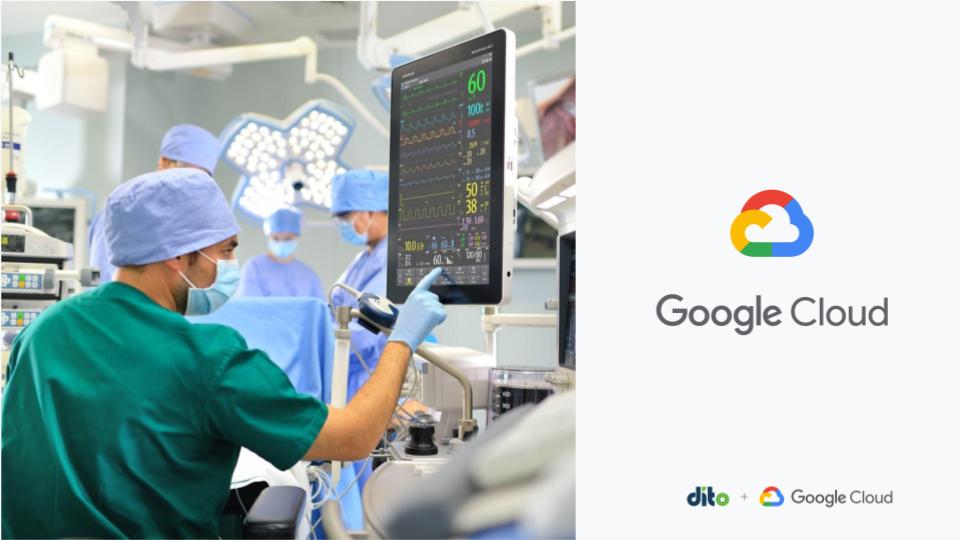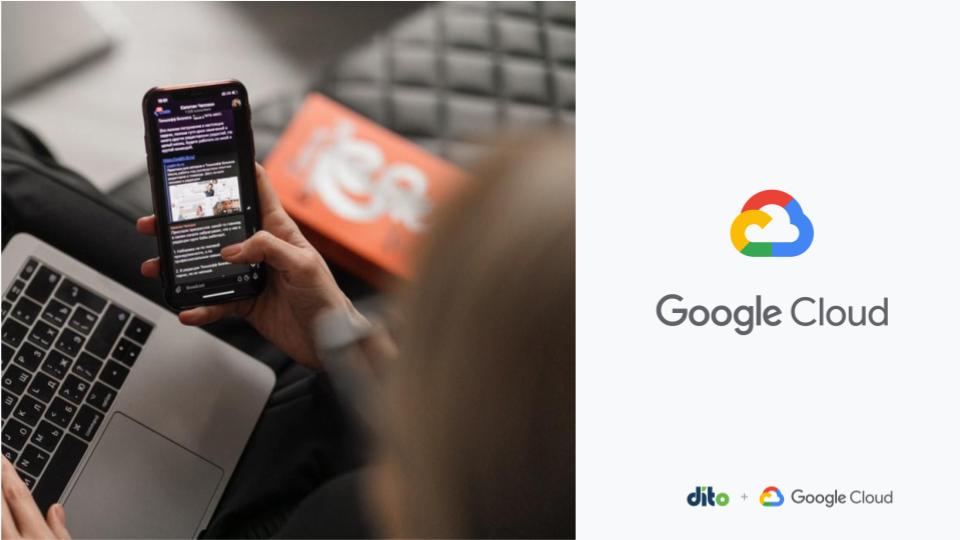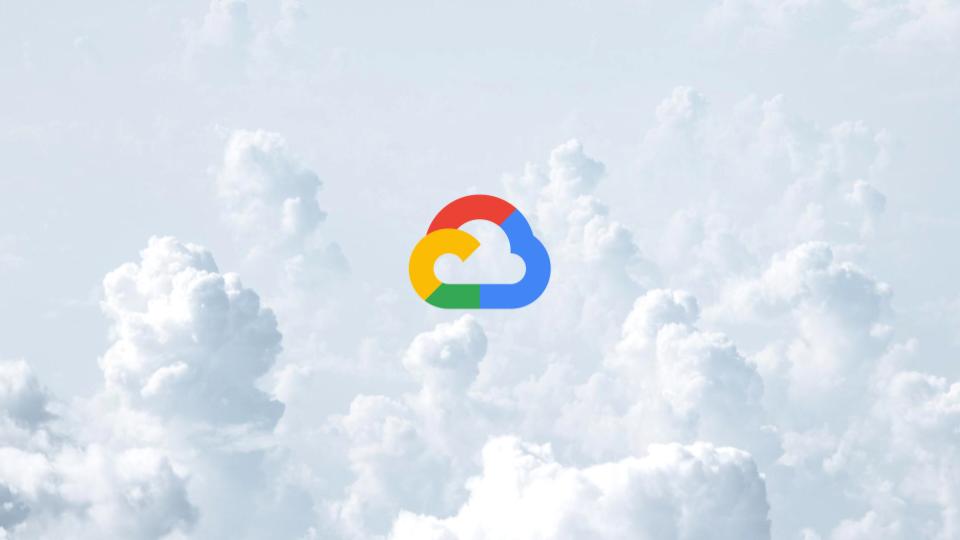Google has made it much easier for everyone to upload their files into Docs, and we thought that we would take some time to show you some of the new way that you can do so. If you’ve been hesitant to get your files into Google Docs to do some sharing or other collaboration, now is your time to do so!
Uploading Folders
One of the newest features that has been enabled in Docs is the ability to upload Folders. If you’ve got a ton of files in one folder that you need to migrate to the cloud or are getting ready to switch to Google Apps, this is a great way to migrate those files.
When you are in Docs, you can click on the Upload button, which will bring up a menu where you’ll see “Folder” for folder uploads.
The first time that you upload a folder, you’ll be asked how you want to convert those files. For example, you can choose to have your productivity files (documents, spreadsheets, presentations and drawings) converted to Docs for sharing and collaboration. You also have the ability to convert PDFs and images into readable Docs, but this may slow down the upload process. You’ll also want to confirm whether you need to answer these questions every time.
Once the upload process starts, you’ll see a small upload window in the lower right area of your screen. This is because some folders may contain a lot of data, and the process may take quite some time.
Also note that folder uploads when completed will come with a label titled with folder name, which may help you move your data by staying a bit more organized throughout the process.
Dragging and Dropping Files
Now available in the Chrome, Safari and Firefox web browsers is the ability to drag and drop files from your computer’s desktop or file system windows. There are two ways to do this: one is to grab the files you want to upload and drag them into your main Docs area.
You can also choose to upload with the Basic uploader, which will give you a “landing pad” so to speak for dragging your files. Just choose “Basic” in your Upload menu.
Then you can drag files into the space below.
If you’ve been concerned about having to spend a ton of time getting your legacy files into Docs, now you’ve got two great new options to do so!