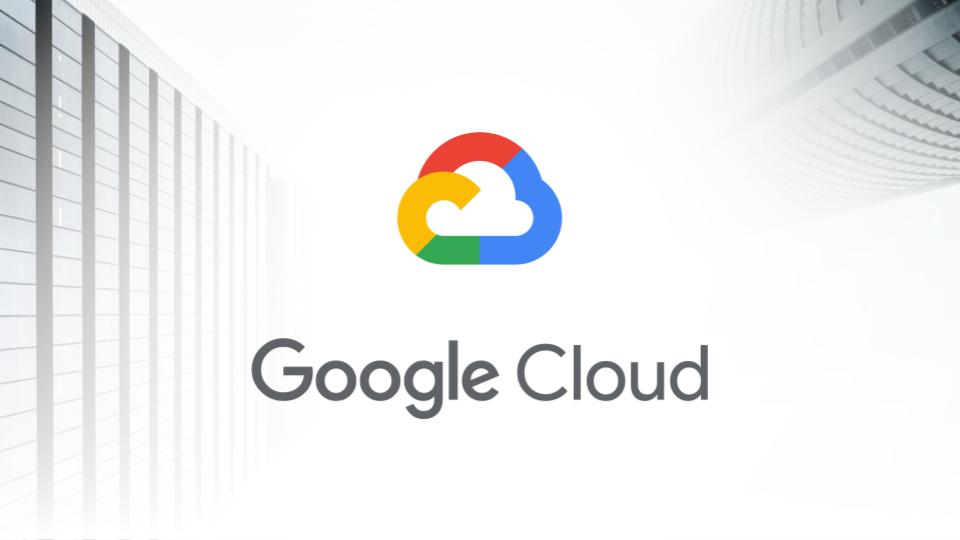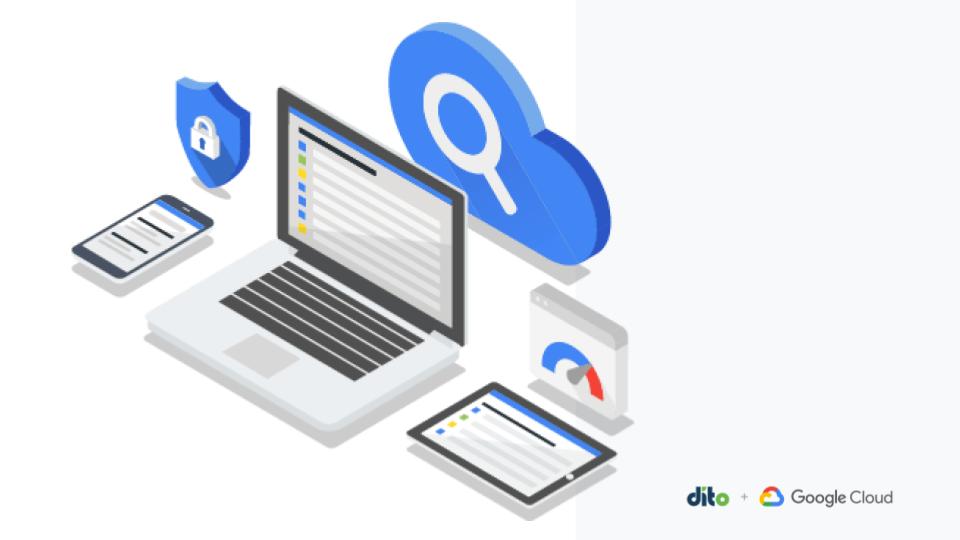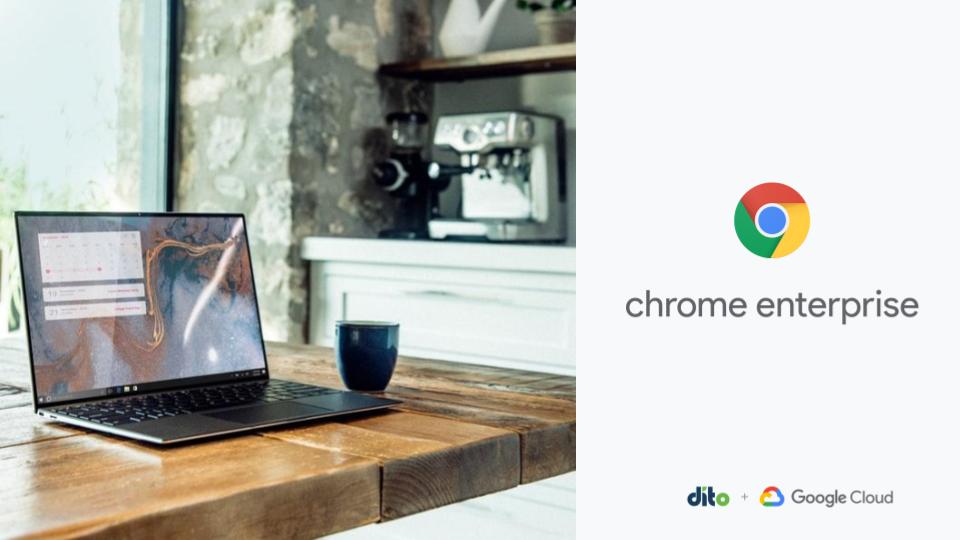Ever wonder how you can, for example, send email directly from Google Apps to email addresses that are linked on the web? Setting up Desktop Features on your PC is a great way to increase functionality between Google Apps and Windows. If you’re familiar with using Microsoft Office for your productivity suite, you’re likely aware of some of these features and how they can be used to make things easier.
Download and Install
The first thing you need to do is install the special software that Google provides. You can download this right here.
https://dl.google.com/tag/s/ap=domain.com/googlewebapps/en/googleappsstandalonesetuptagged.exe
Just copy and paste that link into your browser, replacing the “domain.com” with wherever your Google Apps installation resides.
This will download the Google Apps Standalone Installer. Once you run that download, you’ll get confirmation with this message that it has been set up.
Setting Google Apps as the Default Program
You’ll need to set Google Apps as your default program if you want to have it integrated with the usual tasks that you do on a computer. To do that you will need to go to the “Default Programs” menu item in your Start Menu.
Choose “Set your default programs”
Scroll down and select Google Apps from this list.
You now can choose whether you want to have Google Apps-related services as the default for everything that you do, or have them selected for certain files and
protocols.
For the sake of this example, we’ll just make Apps the default for now. You can always come back to this menu to change these settings any time that you want to.
Desktop Features in Action
One of the most common ways to use Desktop Features is to send email on the web. Once you have selected Google Apps as your default program, you can click on a link and it will send you to Google’s mail client to shoot out your message.
As an example, we’ll just click on this email link in a web page here.
With one simple click, we’ll be transported to a compose message screen in the mail client that will allow you to contact that email address.
Another commonly used option is the desktop icons. You might notice that after running the Desktop Features installation that you have some new icons on your desktop for Google’s services.
Each of these icons will take you to that respective service and as long as you are already logged in to Google Apps, you’ll have a quick shortcut to everything you might need. Each one of these will run in their own window just like other applications that you commonly use.
Bottom Line
Using Desktop Features is a great alternative to some programs you might be accustomed to in the past. Give them a try and you’ll see how flexible and easy to use Google Apps can really be for getting your daily tasks done just like you always have.