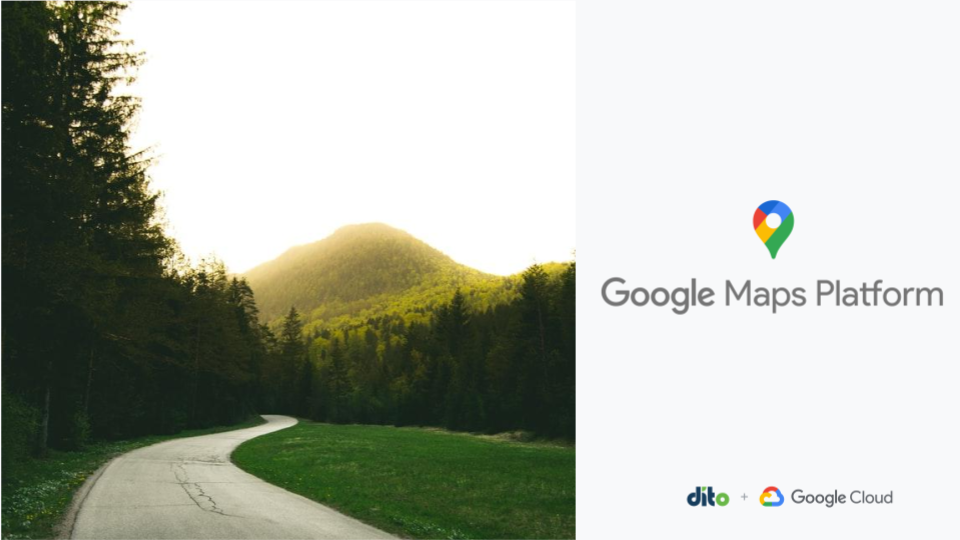One of the inevitable things that administrators must face when managing an organization of users is change. People decide to legally change their names out of preference or perhaps get married. As a result of this, you may find yourself having to modify names as well as the usernames associated with email addresses within Google Apps. Here are some quick tips that you can take to make sure you’re on top of these changes.
Changing Names
Changing names is very simple to do. You can do that from the “Organizations & users” heading in the Administrator Dashboard. Just find the user in question, and click on the checkbox next to their name.
Next, you’ll want to click on the “More actions” button above the user’s name and select “Rename user”.
A window will appear that allows you to make the necessary changes. Keep in mind some of the stipulations noted at the top of this window, as changes in this area will affect the user in question!
Alright, But What About the Old Email Address?
One of the most asked questions about this process is what happens to mail that is sent to the old email address. During the above change, Google Apps will automatically set up a nickname so that email sent to that old address will be in the newly named account inbox.
This information can be changed under the “Nicknames” section under the main User information section. In the case of our Michael Jordan example, you can see that section here.
Jugging username management isn’t always the simplest task to carry out, but hopefully this post puts you in the right direction. For the most part, all you need to take care of is what that name change is and Google Apps will do the work for you!