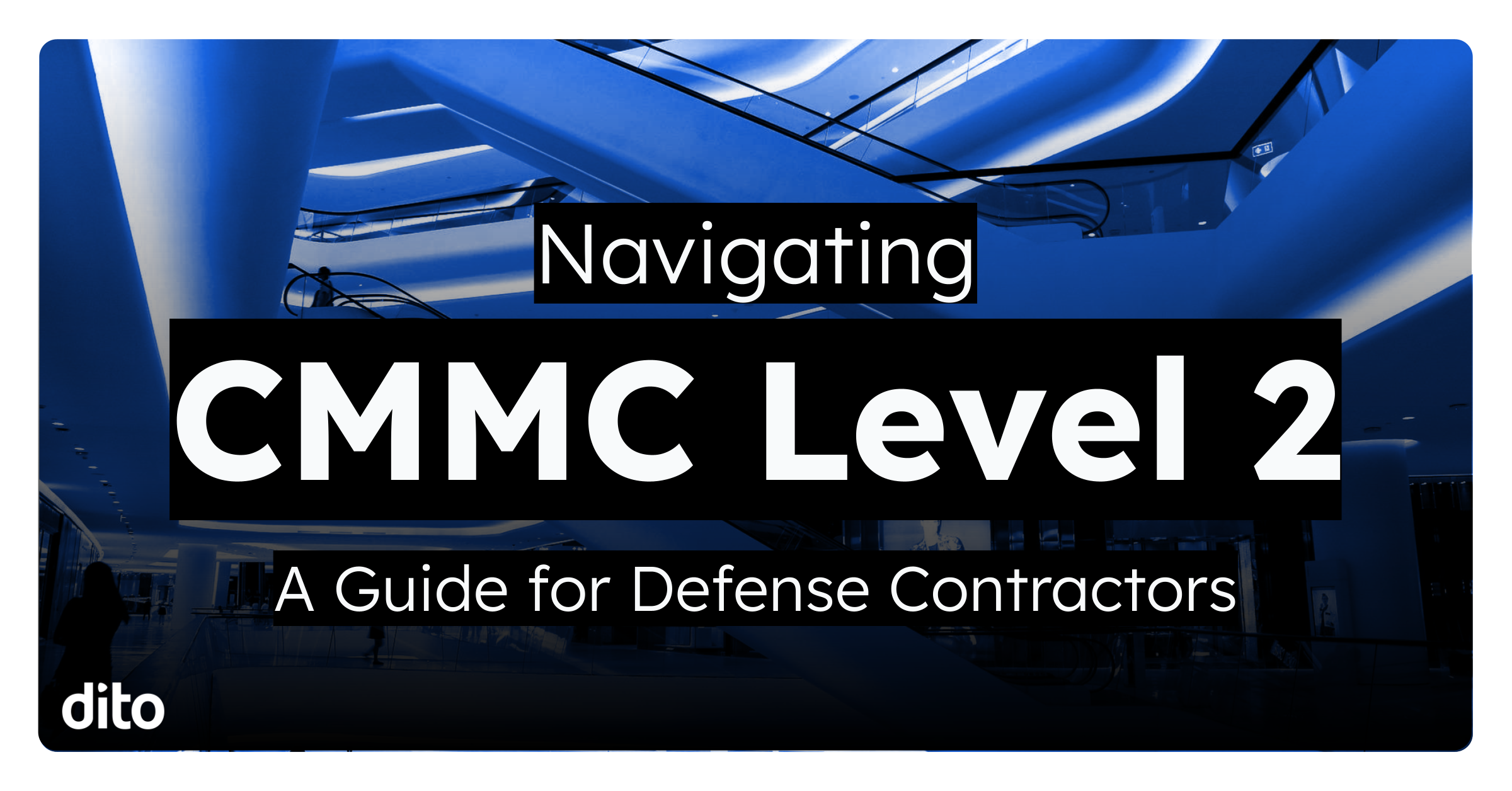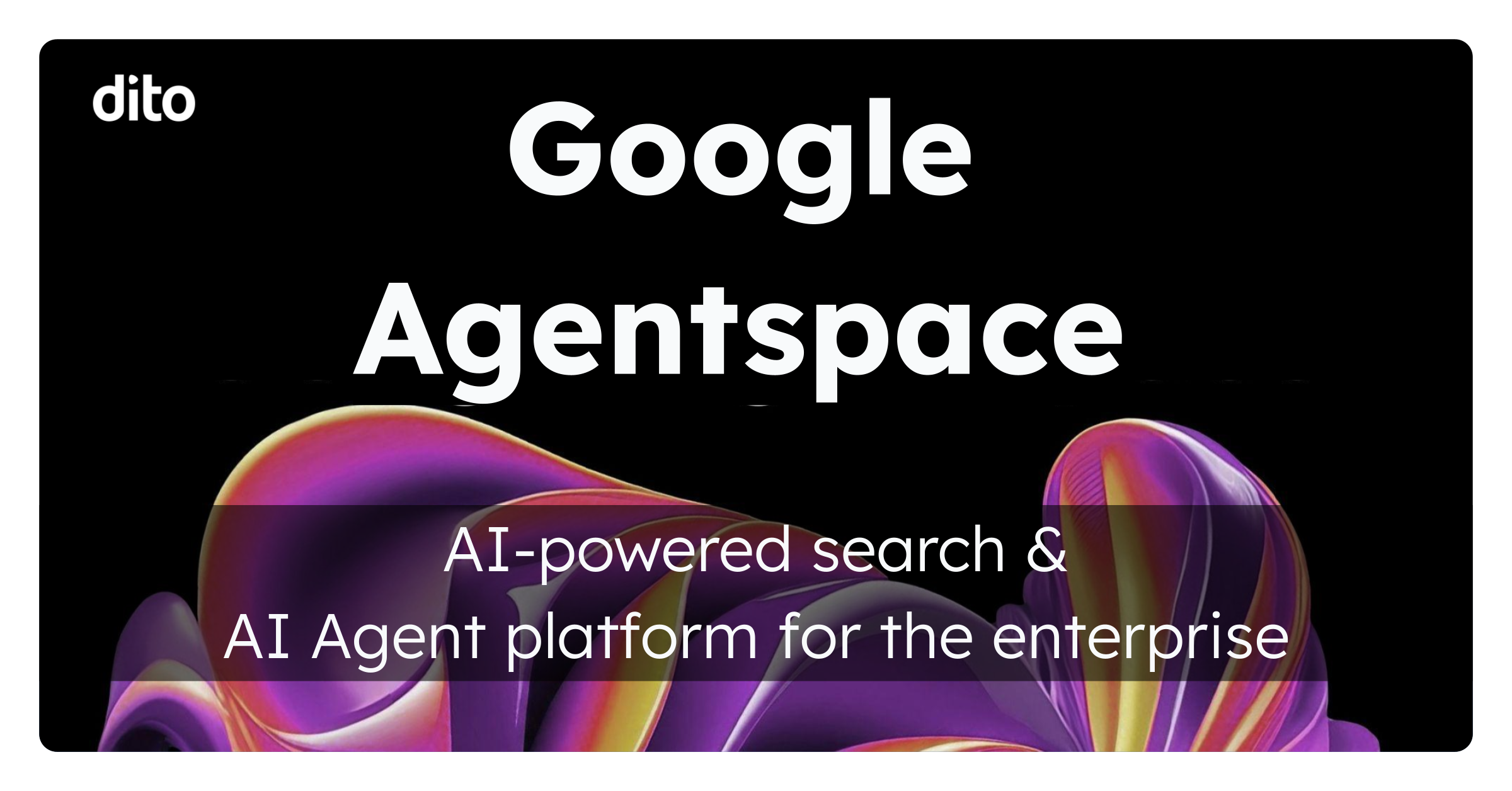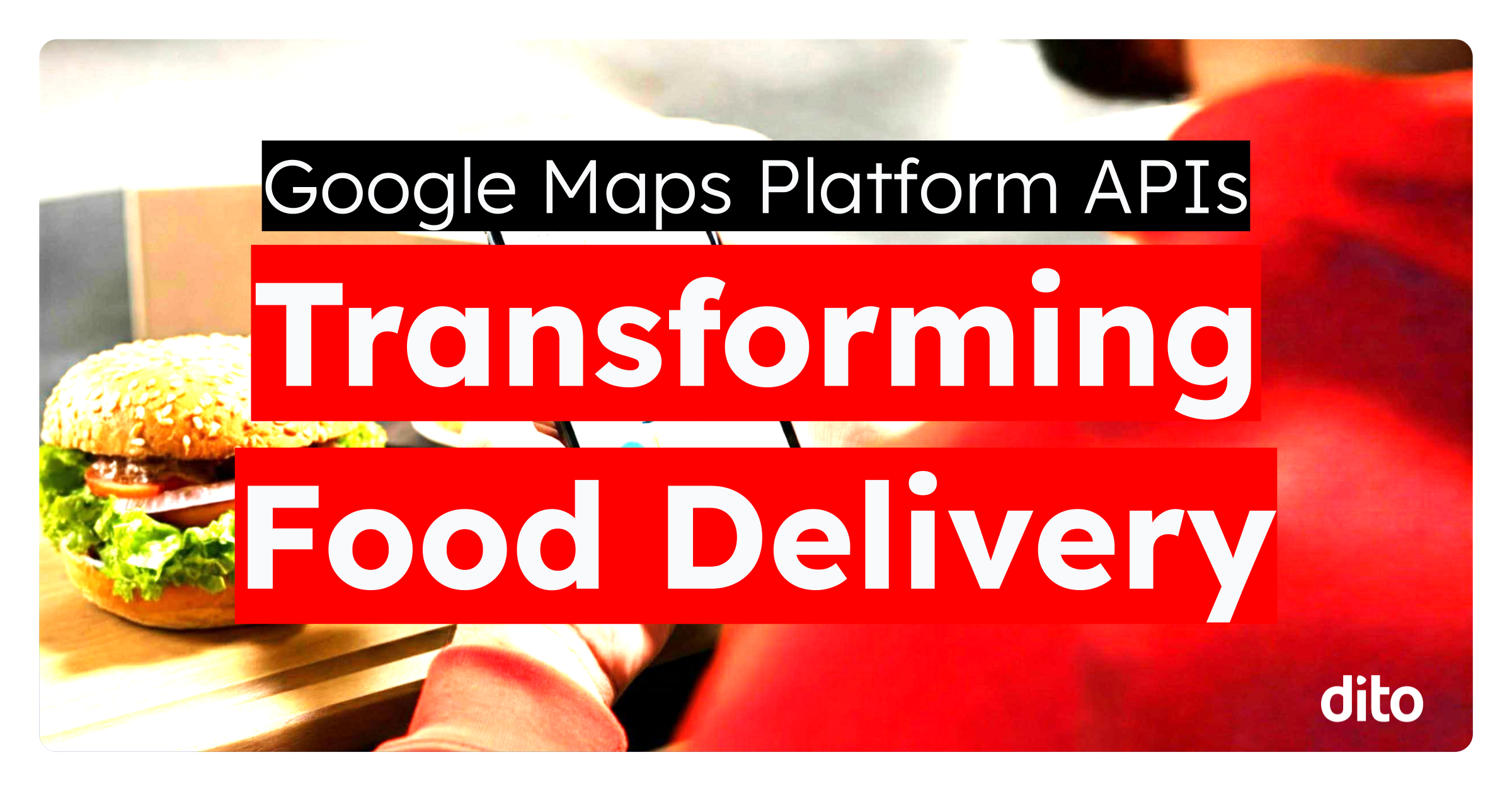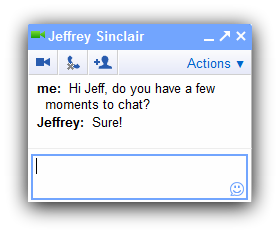 |
| Confirm the person is available to chat. |
Google Talk is an enterprise level unified communications platform designed to make it easy to communicate with those within and outside your organization via text, voice, and video chatting capability. It also works great on Android devices, almost eliminating the need for text messaging with co-workers. With the recent addition of Google Voice to Google Talk inside Gmail’s interface (which allows you to make and receive phone calls from within your browser), this makes Google Talk a very powerful communications tool for your employees. Today we are going to discuss 5 of the 10 basic rules for using Google Talk in the workplace in an attempt to bring structure to this new way of communicating at work.
As with any form of business writing, it’s important to consider proper etiquette when chatting within Google Apps. Dito has been using Google Talk for 4 years, so we feel like we know a little bit about the ‘rules’ of Google Talk. As we have been bringing on new employees into our chat-heavy distributed work environment, we looked around on the web to see if there were any established rules for chat in the workplace. We couldn’t find anything current, so we worked together to come up with this list of 10 rules for using Google Talk at work. Let’s take a look at the first five right now.
1. Confirm availability.
When chatting with a co-worker, customer, or vendor, begin your chat with a greeting or ask if a user is available to chat, first. By confirming the person is around before chatting, you avoid typing to an unattended screen, or interrupting someone. This also tells the user that you need a few moments of their time, which should draw their attention to your chat. This can lead to rapid responses and resolutions to common business engagements traditionally handled via email or phone, which take longer. Think of chats like impromptu micro meetings.
2. Always respond to important questions.
If you were away from your computer or unavailable, and a peer, customer, or vendor sent you a chat message, you should respond to their question or request via Google Talk if they are still available, or via email or phone depending on the urgency of the matter, if the user isn’t available on chat when you are able to reply.
3. Update your status.
With Google Talk you have the concept of availability and status. Combined, the two states give an accurate representation of your likeliness to respond to a chat.
The three availability states are: Available, Busy, Offline, and Away. You can manually set your status to Available, Busy, or Offline; the system automatically sets you as Away if you are inactive on your computer or mobile device for 5 minutes or longer. Once you return to using Gmail or your mobile device, your status returns to its previous state.
Additionally, you can set a text status, giving context along with your availability. So a user might be ‘Busy’ and also has a status of “Sales Meeting”, so you know that peer is in a meeting an unavailable.
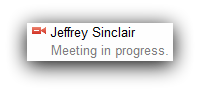 |
| This user is busy. |
4. Respect the status of others.
Like we discussed above, a users’ status indicates availability and while it is tempting to use chat all the time with any person on your chat list, it isn’t always appropriate. That is why Google Talk and other chat platforms have the built-in ability to tell others if we are available and what we are doing. For example, we regularly run training webinars at Dito, so a common status we see here is an indication of “Busy” along with the word “Webinar”. This tells the rest of the team not to disturb that co-worker, or risk having your chat broadcast to a large audience of Google Apps students.
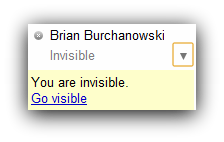 |
| Invisible Status in Google Talk. |
5. Invisible status is frowned upon, most of the time.
Google Talk has the concept of being ‘invisible’ meaning you are signed into chat but appear offline and unavailable for chat. In order for Google Talk to be effective in an organization, there should be policies in place around chat, advocating its use. This means requiring your users to remain signed into chat during normal working hours and discouraging the use of “Invisible” status. There are exceptions of course: Executives as well as users who cannot risk being disturbed during important tasks or meetings are two examples, but there are other valid reasons as well. Still, this should be used sparingly, to ensure a chat-friendly workplace. It will increase productivity and over time reduce email and phone communications.
Stay tuned for more…
That’s a lot to consider for anyone new to using Google Talk at work, so we’ll pick up from here next week when we cover rules 6 thru 10.
Until then, do you have rules or best practices for using Google Talk in the workplace that we didn’t cover today?